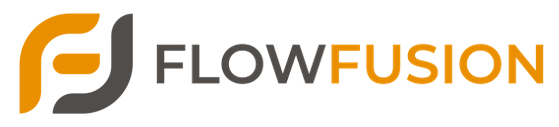Pages
Create user friendly web pages consisting of your data, forms and workflows to present your user with an inteface that is business accurate.
Permissions
FlowFusion offers robust Permissions to control access and actions within workflows:
1. Role-Based Permissions
- Assign specific permissions based on user roles (e.g., Admin, Manager, User, Viewer).
- Control who can view, edit, approve, or execute certain tasks and workflows.
2. Granular Access Control
- Set permissions at the workflow level to restrict access to sensitive data or actions.
- Limit visibility or editing rights to specific fields or sections within forms and workflows.
3. File Permissions
- Control who can upload, view, or download attached files based on user roles or permissions.
4. Conditional Permissions
- Dynamically adjust permissions based on workflow conditions (e.g., allow managers to approve tasks, but only if they meet specific criteria).
5. Audit Trails
- Track user actions and permissions to maintain transparency and accountability within workflows.
Extendable Components
FlowFusion offers Extendable Components to allow for customization and scalability in workflows:
1. Modular Workflow Design
- Add, remove, or modify components such as forms, tasks, and automation rules without disrupting existing workflows.
- Components are designed to be flexible and adaptable, letting you extend workflows as your processes evolve.
2. Custom Scripts & Integrations
- Insert custom scripts or code (e.g., JavaScript, Python) to add unique functionality tailored to your specific use case.
- Integrate with third-party APIs or services to enhance workflow capabilities (e.g., CRM, ERP systems).
3. Reusable Components
- Create reusable components (e.g., forms, approval steps) that can be easily integrated into different workflows, saving time and effort.
- Standardize processes across multiple workflows using shared components.
4. Plug-In Support
- FlowFusion supports plug-ins or extensions to add extra functionality, such as additional data processing steps, custom UI elements, or integrations with external tools.
5. API Integration
- Use FlowFusion’s API to connect with other systems, enabling data exchange and component extensions with external platforms.
Menu Builder
FlowFusion offers a Menu Builder to help you create custom navigation menus for users within the system. Here’s how it works:
1. Drag-and-Drop Menu Creation
- Easily design menus using a drag-and-drop interface to organize links, workflows, and dashboards.
- Customize the structure to fit your organizational needs and make navigation intuitive for users.
2. Role-Based Menus
- Configure menus to show different items based on user roles (e.g., Admins see management tools, while Users see task lists).
- Ensure each user only sees the options relevant to their responsibilities.
3. Custom Menu Items
- Add links to internal workflows, external tools, or specific reports and documents.
- Group menu items under categories for easy organization (e.g., “Project Management,” “HR Tools,” “Finance”).
4. Conditional Visibility
- Show or hide specific menu options based on user actions, inputs, or conditions within the workflows.
- Dynamically update menus to adapt to changes in the workflow context or user permissions.
5. Multi-Level Menus
- Create multi-level menus with subcategories to keep complex processes or large amounts of content organized.
- Allows deeper navigation through multiple levels without overwhelming users with too many options upfront.
6. Custom Icons & Styling
- Personalize the appearance of menu items with icons, colors, and styling to match your organization’s brand.
- Provide a clear and user-friendly interface by visually differentiating between various types of menu items.
7. Mobile-Responsive Menus
- Menus are designed to be mobile-responsive, ensuring easy navigation on both desktop and mobile devices.
Embedding Charts
FlowFusion supports Embedding Charts to visualize data directly within workflows and dashboards. Here’s how it works:
1. Custom Chart Types
- Choose from various chart types like bar, line, pie, and area charts to represent data in the way that best suits your needs.
- Visualize workflow progress, user activity, or any data set relevant to your processes.
2. Data Integration
- Embed charts that pull data directly from workflows, forms, or external data sources such as databases or APIs.
- Automatically update charts as new data comes in, ensuring real-time insights.
3. Role-Based Visibility
- Control who can view embedded charts based on user roles. For example, show financial charts only to managers and admins.
4. Interactive Charts
- Allow users to interact with charts, hover for details, or click to drill down into more specific data sets.
- Use interactive elements to make reports more engaging and actionable.
5. Dashboard Embedding
- Place charts within dashboards or specific workflow steps to give users quick access to important metrics.
- Use them to track key performance indicators (KPIs), process bottlenecks, or other critical workflow statistics.
6. Responsive Design
- Charts are responsive, adjusting their layout for desktop, tablet, and mobile views to ensure a smooth experience across devices.
7. Exportable Data
- Allow users to export chart data into formats like CSV or PDF for further analysis or reporting outside FlowFusion.
8. Customizable Appearance
- Personalize chart colors, labels, and styles to match your organization’s theme or reporting requirements.